The latest and greatest rollout within the Google Ads toolkit is Google’s Responsive Ads. At WTM Digital, we’ve primarily been experimenting with the responsive search ads. Google claims these new ads may improve campaign performance by tailoring the displayed headlines to be as relevant to your potential visitor as possible.
In this blog, we are going to cover what Google’s Responsive Search Ads are, their benefits, and how to build them.
If you’re already familiar with creating these responsive campaigns within the AdWords interface but are looking for some time saving tips, jump down to the bottom of the article where we change the game with bulk editing.
What are Google’s Responsive Search Ads
A Google Responsive search ad is a single ad that will display up to three headlines and two descriptions simultaneously. From what we have seen, these headlines and descriptions are occurring at a very infrequent rate; so that is not the main draw here.
The primary benefit is that you can add up to 15 headlines and 4 descriptions “variables” to a single ad. Google’s AI will then mechanically test these headlines and descriptions against each other and display the headline-description combination that it believes will be the best match based on your future customer’s search history.
Benefits of Integrating Responsive Ads
Because responsive ads are so flexible, this ad type will prove very useful to marketers. With responsive ads, we now have more than 2,700 search ad combinations to choose from — all for a single ad!
Think about it. While Headline 1 may be a great match for Shopper A, it may seem irrelevant to Shopper B’s query despite the core messaging being the same. However, with this increased level of flexibility, you can ensure your ads are reaching a variety of leads thanks to individually tailored messaging.
Google also claims that, moving forward, responsive ads will allow you to reach more customers and increase ad group performance. As it’s still in beta mode, Google will continue to gathering data and constantly improve its AI’s functionality through Machine Learning. Over time, we believe that responsive ads will help us get a better click-through rate and earn better engagement.
Sub Title
Making the Responsive text ads are simple in theory. Navigate to the ad group where you would like to add responsive text, press the large blue plus button, and this should appear:
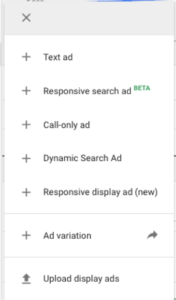
Next, find the responsive search ad. After clicking on the responsive search ad button, it will bring you to this screen:
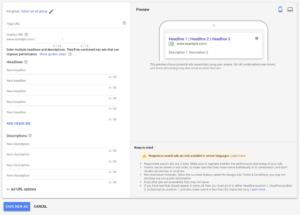
From here, select the ad group you want the new ad to appear in. Then add the final URL and the different display paths. Next is the fun part. You can begin adding as many headlines and descriptions to your heart’s desire (as long as that desire is capped at 15 headlines and 4 descriptions).
Another thing you can do within this interface is pin headlines to certain positions. Say you want to test three variations of an old Headline 1 and test them against each other. You can write Headlines 1-3 and pin, or assign, them to Position 1. This is achieved by hitting the little pushpin icon to the right and selecting “Show this headline only in Position 1.
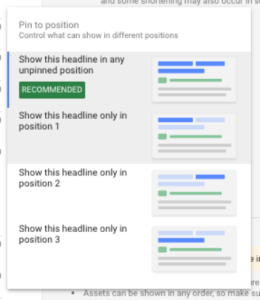
This allows for a little more control over how the ads are used and how the headlines are displayed.
Going through the AdWords interface is fine when we want to make small, incremental changes. Though, if massive changes are required at an account level, we recommend using the Adwords editor.
Bulk Method with Adwords Editor
To simplify bulk uploads, our team created a bulk AdWords editor template in Google Sheets. It has everything listed: from Headlines 1-15, Descriptions 1-4, and all the possible headline positions.
To pin a headline to a particular position within the bulk editor, select the headline you wish to pin, for example Headline 5. Then insert the number corresponding to the desired position such as 1 for Position 1.
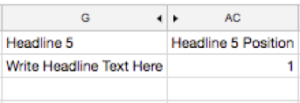
Change the number to 2 or 3 if you desire to pin it to the second or third position.
Make sure to include the desired campaign and ad group in columns A and B. This tells the editor where the responsive ad is to go. When first creating these ads, we recommend one new responsive search ad per active ad group.
Once you have written all your headlines and descriptions, designated their paths, filled in the final URLs, and chosen their positions, download the Google Sheet into a CSV from: File>Download as>CSV.
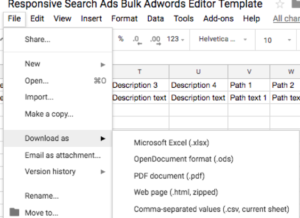
Then go into Adwords Editor and upload them by importing the file: Account>Import>From File.
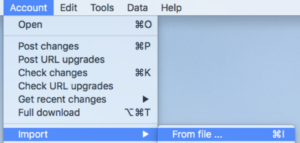
You should get something like this.
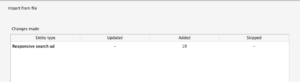
Review changes, and you’re done! Make sure all of your ads came in properly, and you are ready to begin running your new responsive search ads.
