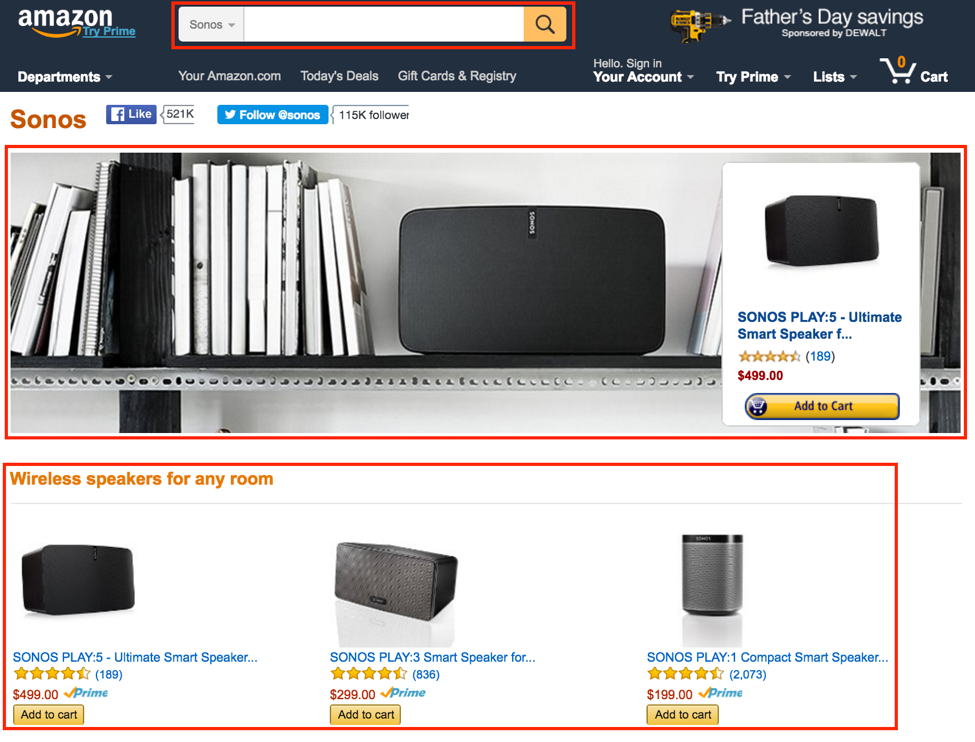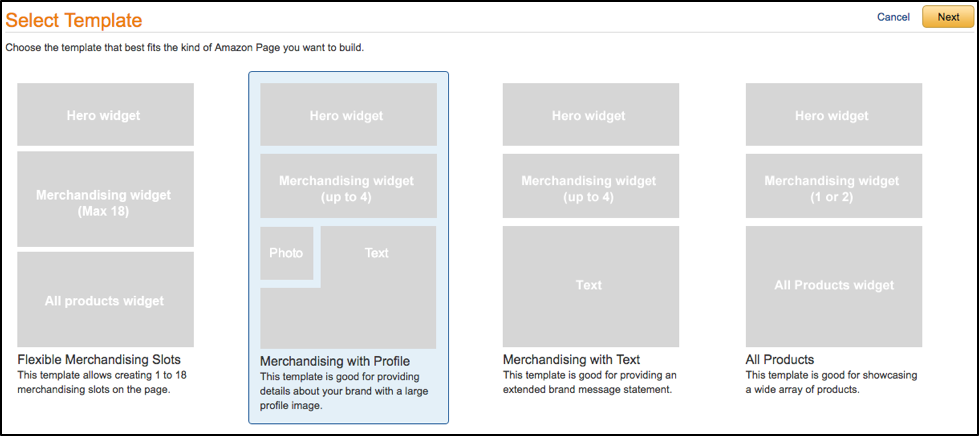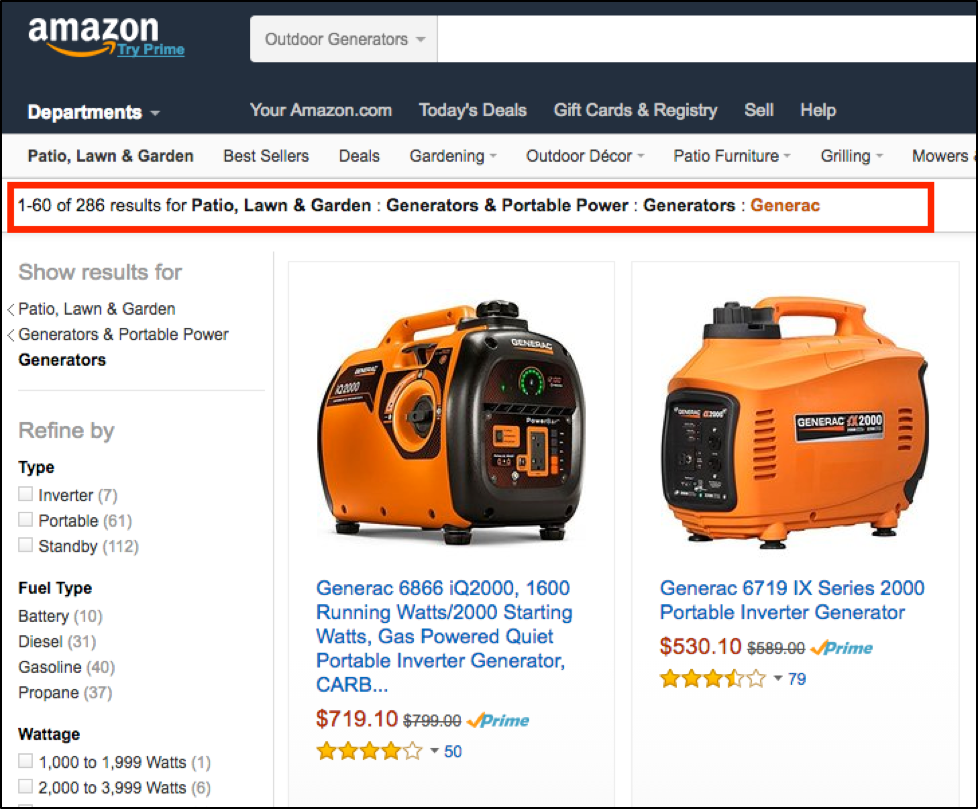Welcome to the second part of our series about Amazon Advertising. If you are just getting started, and need an Amazon Marketing Services account, we recommend you start by reading our Amazon 101 post.
What are Brand Pages on Amazon?
Amazon Brand Pages are an important part of selling and advertising on Amazon because they allow you to create a unique experience for your brand, highlight products or product categories, and share your brand history within Amazon’s domain. Additionally, brand pages can serve as a landing page for your Headline Search campaigns, or inbound linking from a different advertising medium. At this time, you can only have one Amazon Page per brand, and they don’t cost anything to create.
Most manufacturers have a brand page, and it can be found by viewing any product and clicking on the branded hyperlink just below the product name, as shown below in red.
Clicking this link will take us to the Sonos Brand page, where we are presented with a search box exclusive to Sonos products, a hero image, and their Amazon widgets.
Hero Images
The hero image dominates the brand page with minimum requirements of at least 980 x 290 pixels. All hero images will be reviewed by Amazon and compared to the guidelines below, but you can also read the AMS Creative Standards Checklist for hero images for more detailed information and examples.
- Product image must fit within frame and not be poorly cropped
- Clear and without overuse of graphics
- Product image must be representative of brand and of high quality
- Minimal text and must be large enough to be legible on mobile
- Use of up to 2 fonts and sentence capitalization
- Content must be tasteful and non-provocative
- Layout must be blended and non-jarring
- No overlap of imagery
- Use of Amazon-branded elements is not permitted.
Page Templates
There are 4 templates available for your brand page featuring combinations of 5 different widgets: hero image, merchandising, photo, text, and all products. We recommend running with either the Flexible Merchandising Slots or Merchandising with Profile template, as the other 2 options are basically trimmed down versions of our recommendations.
Our most preferred template is the Merchandising with Profile, as it allows us to display up to 4 different products widgets as well as tell a brand story. If you want to maximize the number of products seen on your brand page, then choose Flexible Merchandising Slots for 18 product widgets and an all products slider.
How to Use Merchandising Widgets
There are 5 different types of merchandising widgets to choose from, 2 automated and 3 manual. Manual widgets are chosen and managed individually, and the automated widgets are dynamically managed by Amazon for an experience that is unique to each visitor.
Automatic Widgets
- Recommendations
- This widget will automatically display up to 7 products that Amazon thinks the user is most likely to buy based off their current shopping habits.
- No user interaction required
- Features a particular product along with an image, price, rating, title, and “Add to cart” button
- Limit 1 per page
- Best Sellers
- Automatically displays up to 20 of your best selling products
- Features a particular product along with an image, price, rating, title, and “Add to cart” button
- Limit 1 per page
Manual Widgets
- Featured Products
- Manually chose up to 5 products to highlight on your brand page
- Can be arranged in any order
- Features a particular product along with an image, price, rating, title, and “Add to cart” button
- Collection Widget
- Used to bundle a selection of your products together for purchase together, such as a kitchen knives and a knife block
- Create your own headline
- Features a particular product along with an image, price, rating, title, and “Add to cart” button
- Featured Links
- Up to 5 links
- Only widget that can link to a non-product details page
- Upload your own custom image
- Best used to create a link to a full line of products
These extensions are largely straightforward, and you should use a combination of them to present several categories of your products. However, we highly recommend you make use of at least 1 featured links widget, as this powerful widget allows you to link to custom Amazon URLs. This means that you can link your widget to a search results page on Amazon that shows an exactly chosen list of your own products. You can customize your URL by entering your product ASINs, separated by the pipe symbol, or by using the navigation bar on the left side to create a search results page like the one below.
Using this method also allows you to sort the products by the Amazon defaults, such as Price High to Low or by Average Customer Review. This strategy is particularly useful if your products are largely similar, but come in different dimensions or colors because you don’t lose space on your brand page by displaying each option.
Brand Pages on Amazon
No single site on the internet has as many visitors with strong buyer intent as Amazon, so it is important to make sure that your brand page is set up properly. Visitors to your brand page arrived through an ad or from one of your own product detail pages, so it is important your brand page helps keep those guests within your own Amazon ecosystem as they shop. Check back with the WTM Digital blog to get more in-depth guides which outline the campaign-type setup and best practices for each!