The allure of affordable cost-per-clicks and less competition drives many advertisers to Bing Ads (formerly known as Microsoft AdCenter). While your campaigns may not receive as much traffic, it’s a viable alternative to Google AdWords for those companies with enough advertising budget to allocate across multiple platforms. This quick tutorial will show you how to set up a new Bing Ads account, and then link it to an umbrella account for remote management.
Step 1: Sign up for Bing Ads
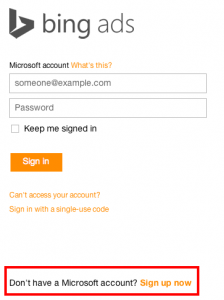
Open a browser and visit Bing Ad’s Homepage, then click the “Start your search advertising with Bing Ads Today” link. If you already have a Microsoft account which you would prefer to use for the new campaign, then you can sign in with that username and password. However, we recommend creating a new Microsoft account to keep your advertising and other online activities separate. To do so, click the “Don’t have a Microsoft account? Sign up now” link.
Enter the contact information and user name/password you would like this account associated with. If you’re an agency and creating this account for a client, then use the client’s contact information.
After entering your contact info, you will have to verify your account through whichever email address you entered as the username.
The next step in creating the account is to choose the radio button “Sign up for a new Bing Ads account”, which will be shown after verification. You will then be asked to enter your contact information again. Make sure to use the timezone of your client’s headquarters if you’re creating this account as an agency. Doing so will allow you to correctly implement day-parting throughout your campaigns later on.
Step 2: Import from Google AdWords or Create a New Campaign
Importing your account from AdWords is very simple – just enter the AdWords log-in that you would like to mirror in Bing Ads. Bing will then guide you though the rest of the set up.
Since we are focusing on creating a new campaign, we’ll be choosing “Option 2: Create a New Campaign”. Upon choosing this option, you will be asked to create your first Ad and implement your account settings. It’s best to set this up later, so scroll to the bottom of the page and click the “skip” button to proceed to billing options.
Similar to AdWords, Bing Ads allows users to either pick a pre-pay or post-pay option. We recommend choosing the post-pay option, which means that Bing will charge the credit card you enter as clicks accrue.
There you have it – your new Bing Ads account has been created. Once the campaigns are built and/or imported from AdWords, you’ll be ready to start advertising on the Bing/Yahoo network. If you would like to manage this account from a separate, umbrella Bing account, then keep reading on to step #3.
Step 3: Link Your New Bing Ads Account to an Umbrella Account
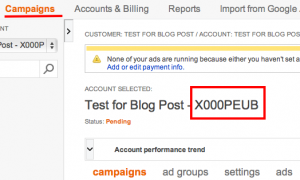
Bing allows users to manage Ad accounts under an entirely separate username and password (similar to AdWords MCC platform). This is best practice for agencies because it allows them to manage multiple accounts with one log-in.
To do so, you will need to find the account number of your new campaign which should be listed under the “Campaigns” tab of the Bing Ads interface.
Write this 8 character number down so you can refer to it later. Now open up a new browser (FireFox, Chrome, IE, etc…) so your usernames won’t get crossed. Follow the steps below to finalize the linking:
- Log into your Umbrella account through the new browser
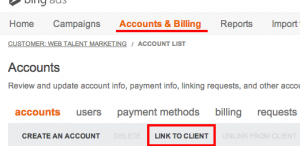
- Click on the “Accounts and Billing” tab
- Click “Link to Client” link
- Enter the 8 character number you previously wrote down and choose whether your agency or the client should be billed
- Click “Link to Client”
- Now you will have to go back into the other browser of your newly created account. Click on the “Accounts and Billing” tab
- Click on “Requests”, and scroll to the bottom to “Accept Request”
You now have a fully linked Account for remote management! Bookmark WTM Digital’s blog to get tips and tricks on how to manage your campaigns for success.
