Finding the Best Keywords, Using Negative Keywords, and Experimenting with Low-Bid Campaigns
Looking for ways to improve your Amazon ads performance? Our paid search specialists provided these tips for part 2 of our series on optimizing Amazon PPC campaigns:
- Identify the top keywords from your automatic campaigns
- Use negative keywords effectively
- Try some low-bid campaigns
If you missed part 1, you can read all about finding your low-performing keywords and adjusting bids here. Now, we’ll cover three more tips for making your Amazon campaigns the best they can be.
Tip #3: Add The Best Converting Search Terms From your Automatic Campaigns To Your Manual Campaigns
Besides being a quick and easy option to generate additional sales for your account, automatic campaigns also help you discover great new keyword opportunities that you may not otherwise see. But how do you find the terms that work for you? There are two options:
- Manually Find Search Term In Each Automatic Campaign’s Ad Group
- Run a Search Term Report (Recommended)
Option 1: Manually Find Search Terms In Each Automatic Campaign’s Ad Group
To find this for your automatic campaigns, select your ad group and use the navigation bar to find the search terms section. Add these search terms as keywords to the ad group you are in.
![]()
Option 2: Run a Search Term Report
Simply head over to the advertising reports section of the reports tab within seller central. Under report type, select search term report. Select the appropriate date range, and open it up in Excel.
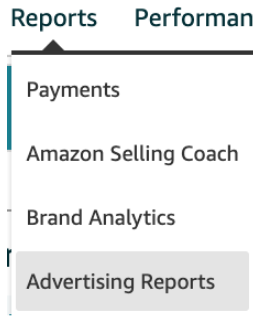
Within the report, isolate your automatic campaigns. Finally, make a simple pivot table to both get rid of duplicate search terms and sum up your impressions, clicks, spend, sales revenue, and orders.
Now that you have your pivot table from your automatic campaigns, find the terms that have resulted in multiple orders at or near your desired ACoS. Add these search terms as relevant keywords to the appropriate campaigns and ad groups.
Note: Once again, focus on search terms with multiple orders instead of just a single order.
Example: Sock Co. decides to run a search term report from their automatic campaigns to identify potential new keywords. After creating their pivot table, they run across 2 terms which draw their attention:
| Keyword | Impressions | Clicks | Spend | CPC | Orders | Sales | ACoS |
|---|---|---|---|---|---|---|---|
| Business Dress Socks | 3,075 | 28 | $45.56 | $1.62 | 3 | $150.00 | 30.04% |
| Best Dress Socks For Men | 8,147 | 83 | $96.11 | $1.16 | 14 | $1050.00 | 9.15% |
With “Business Dress Socks,” they note how many orders it received from 28 clicks, and how it performed just above their target ACoS of 30%. Sock Co. decides to add the term as a keyword, though at a slightly lower bid of $1.55 in an effort to keep the keyword’s ACoS acceptable.
Meanwhile, they decide to add “Best Dress Socks For Men” as well. Because it performed well with an ACoS of only 9.15%, they decide to give it a healthy bid of $1.50. This might mean the keyword’s ACoS increases, but the higher bid should give it more visibility, resulting in many more orders.
Note: The same methodology also applies to finding new keywords from manual campaign search terms.
Tip #4: Add Negative Keywords
Negative keywords can often sink an account’s efficiency from wasted spend. By preventing your products from being seen on unrelated searches, you can save money and increase opportunities for your products and campaigns to generate sales.
Here are the steps to find negative keywords:
- Re-open the search term report discussed above.
- Next comb through column i – “Customer Search Term.”
- While going down this column, look for those search terms that really stand out as not being related to your product and highlight them.
- Find those highlighted terms, and obtain the common root words within the search terms for which you do not want to show.
- Once this is completed, simply add them to each of your campaigns under the “Negative Keyword” tab on the navigation bar.
In addition to obvious negative keywords such as this, feel free to add additional negative keywords to ensure your products show to the right audience.
Example: Sock Co. only sells premium dress socks for men. Using the search term report, they notice that they spend on search terms such as Christmas socks, socks for women, pantyhose, etc.. After discovering this, they add the following as negative phrase match keywords to their campaigns:
- Nike
- Women – They also decide to include all other related terms for women as well, such as:
- Woman
- Lady
- Ladies
- Girls
- Pantyhose
- Christmas
- Soccer
By adding these terms as negative keywords, Sock Co. products will no longer show for searches if these terms are included in any part of a user’s search query.
Sock Co. also sells socks in varying lengths, such as crew, mid-calf, and knee-high. To ensure that people are seeing the correct type that is most related to their search, negative keywords for their other types of socks were added. This was repeated for all of their sock types. By doing this, only their right type of sock shows for more specific user searches.
By adding terms as negatives, Sock Co. will greatly reduce spending on unwanted terms and free up more of their budget for better-related searches – helping increase sales.
Tip #5: Run a Low-Bid Campaign
In your existing campaigns, you are most likely bidding competitively against other brands in your industry. This can sometimes mean you are bidding a couple of dollars per keyword.
However, you may still be missing out on some orders.
Fix this by setting up a low-bid campaign for each of your existing campaigns. This is an easy way to pick up a few orders you may be missing. To do this:
- Take the ASINs from each product family of items you have, and put them into this campaign,
- Then set the campaign to automatic targeting.
- Within the campaign, set bids around 10-25 cents.
By implementing this low-bid campaign, an account can potentially get a few extra orders per month while spending very little. In fact, when only looking at ACoS, this is often the most efficient campaign.
Example: Sock Co. has competitive campaigns where many of their bids are upwards of $2.00 per click. Knowing they could generate additional sales from a low-bid campaign, they build a “Low-Bid Dress Sock” campaign with ad groups focused on their dress socks types:
- Crew
- Mid-Calf
- Knee-High
This campaign has a low daily budget, and bids are set to only a few cents. At the end of the month, Sock Co. checks their low-bid campaign to find that they have only spent $4.20 but have 7 orders for $400.00 in sales – an ACoS of only 1.05%.
By incorporating these quick steps into your routine, you can help ensure your Amazon ad account remains a strong asset for your e-commerce sales. However, optimizing and maintaining Amazon PPC campaigns remains a very involved process. These five quick fixes are just some of the many ways in which Amazon campaigns are optimized every single day.
If you are interested in learning more about Amazon PPC or need assistance with maintaining and optimizing your Amazon PPC account, please get in touch with WTM Digital.
