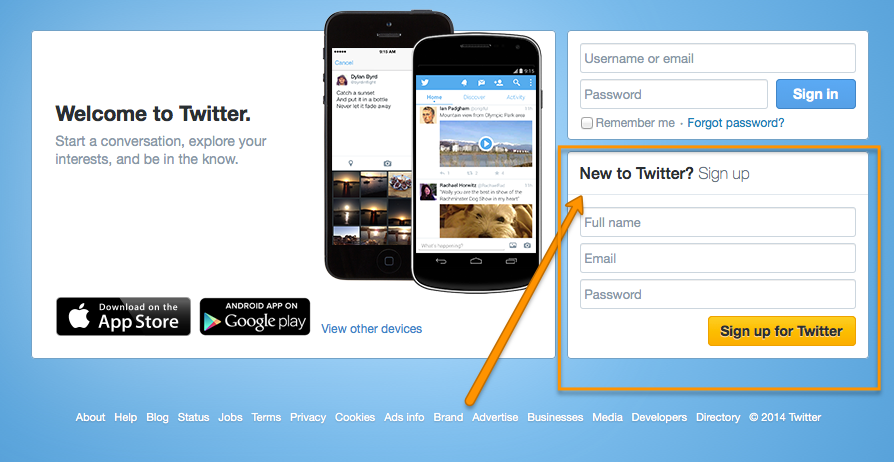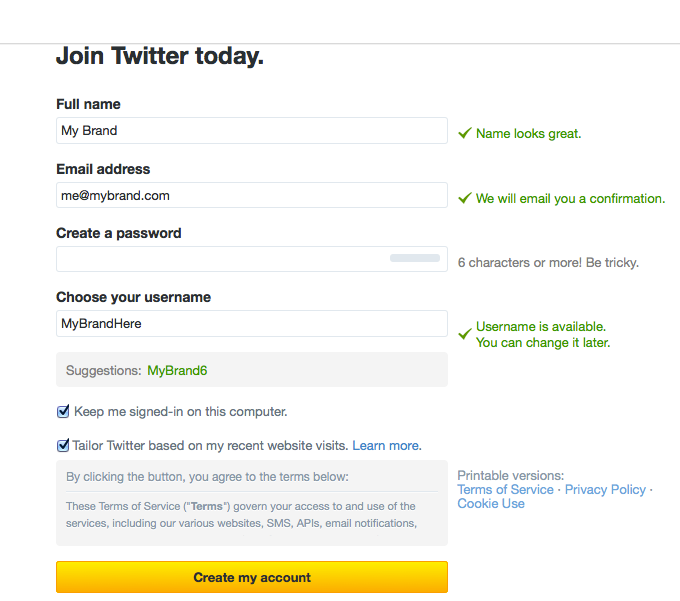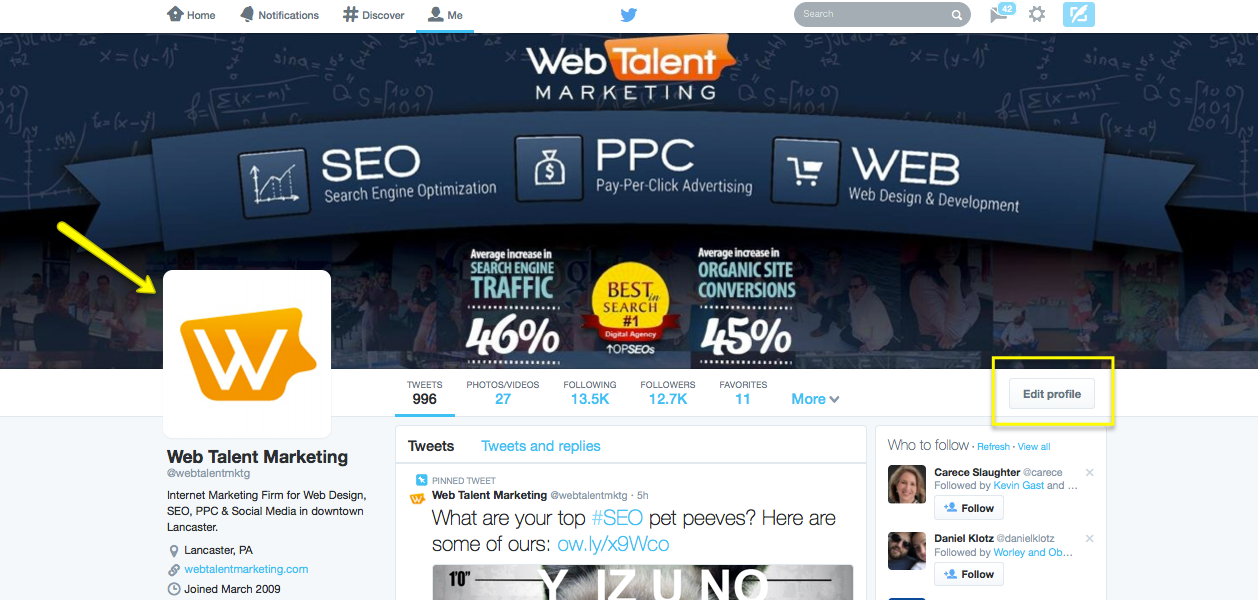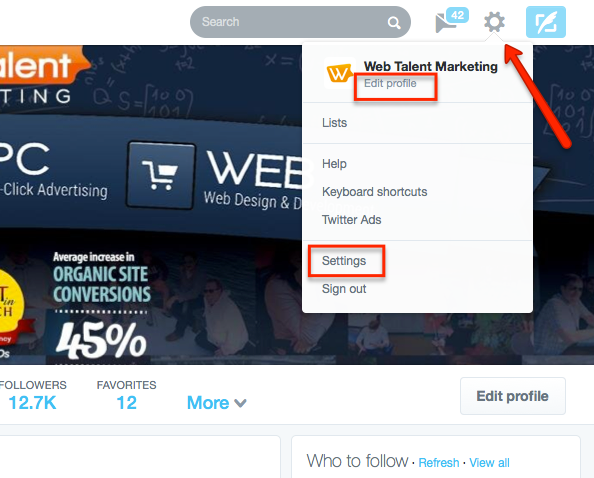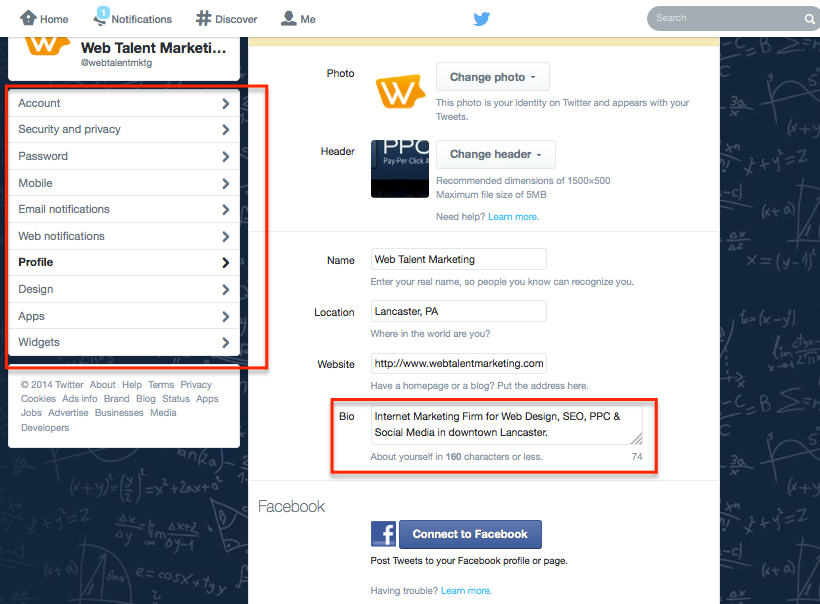When I joined Twitter in 2011, I had only a handful of friends who were actively using the platform. Few businesses or brands had accounts and only a few thought leaders or early adopters were using the medium with success.
Now, it seems like everyone is using Twitter, and every business feels pressure to start using the platform. We want to warn you that not every social media platform is right for every business. So if you are questioning which platforms are the best for you, give us a call and let our team help you decide which mediums make the most sense.
Just because you’re looking to create a Twitter account now, doesn’t mean you’re drastically behind the times. Twitter has evolved into a better platform than it was 3 years ago, and if you’re looking to use it for your brand – now is better than before, with much more targeted advertising options.
It’s simple and easy to set up.
Sign Up
First, visit twitter.com.
Fill out your full name (first and last) – or your brand name.
This will take you to the next screen where you add more information and choose your username – this is your “twitter handle” – what people will use to contact you. You can always change it later. WTM Digital’s is “@webtalentmktg” because there is a character limit. Search Engine Land’s is “@sengineland” – again, the character limit. My personal one is “@caitlinjdodds” – and it’s common for people to use that format because it’s simple and easy to read in tweets.
Your Profile
This is what your profile looks like! Twitter’s new header is responsive, and the best image resolution is 1500px by 500px. Try to keep any verbiage in the center of the header and smaller – we had issues with resizing our header as the bottom of our numbers got cut off as the screen size changed. You can also change your profile image here – this is the image that shows up in Twitter feeds, so make it simple, and clear. Your logo is your best bet for a brand – and a close head shot is ideal for an individual. You can also edit your profile from here by clicking on the far right hand button.
You will also need to write a bio. Ours is “Internet Marketing Firm for Web Design, SEO, PPC & Social Media in downtown Lancaster.” You can see we’ve included keywords, without losing user experience. It’s simple, to the point, and explains what we do. You should consider including your profession, the twitter handle of who you work for, and a few other keywords that describe you (classical guitarist, flamenco dancer, oatmeal enthusiast, sports journalist, aspiring olympian, etc etc).
Your Home Feed
This is your dashboard or home page. I’ve numbered some key things I want to point out and explain.
- There are two places on here when you can write a new tweet. This is one, and the other is in the top right hand corner – the blue button with the quill.
- Trends are topics or hashtags that a lot of people are talking about. During elections, you can see a lot of trends with particular politicians and issues. Think #obama2012. Brands often will jump on trends to get attention – but this very often backfires and creates bad feelings towards your brand. Be smart and considerate.
- Here you can access your home (where you are now), notifications (who has followed you, re-tweeted you, favorite your tweets, added you to a list, etc), Discover (where you can find tailored tweets and information that you may not necessarily be following), and Me – your profile page.
- The search function is great because you can filter your searches by tweets, people, photos, news… and my favorite: Advanced Search. You can search keywords by where they came from, who they are directed to, where they were tweeted (if location is enabled), and by date. It’s pretty sweet.
- Who to follow? Need suggestions? Twitter has that covered based on your current interests, accounts your friends are following, and more. Annie Bailey’s and the Lancaster Public Library are both recommended for WTM Digital because they are local entities. And yes, we love Annie Bailey’s and the Library so we followed them. You can search for your friends, favorite coffee shop, sports team, and connect with them. Looking for a job? Do a search for “recruiter, lancaster pa” in advanced search to connect with recruiters in the area. Twitter is a great way to connect with journalists, PR managers, marketing directors, experts, and thought leaders. It’s easy access and it’s great. Getting them to pay attention to you? That’s a different story.
- Messages. It’s kind of hard to see but next to the search feature is a messages box. You can message only with people that are following you, and this function has been severely abused by spammers. I currently have 42 spam messages in our inbox here that I can’t be bothered to spend time deleting. Some people will suggest sending an automated message thanking a new follower and inviting them to connect – but I think an automated marketing message is crap (yeah, I said it) and you shouldn’t bother with it.
Settings and Customization
In the top right hand corner you see a ‘gear’ icon. This is for accessing the back end of Twitter. You can sign out, get help, access advertising and your account settings.
This is your settings page. You can edit your bio and change photos – which you can do from your profile page as well. It’s all self-explanatory, but I’ll point out some of the more interesting/important parts.
In account, you can access your tweet archive – if you’re ever curious what your first tweet was, you can see every tweet you’ve ever sent in here. It’s kind of cool, but also a little embarrassing to look at tweets from 3 years ago. (Wait, I tweeted that??)
Under “Security” you can change your privacy settings – you can make your tweets private, you can add location tagging, etc.
You can alter your notifications on Twitter with email and web notifications. You can decide if you want to get emails for every little thing, or just the important things.
Under “Design” you can upload a custom background (like we did), or simply change the background to a solid color or a preselected pattern.
For “Apps” this is where any connected application is listed. If you’ve connected Facebook, Instagram, any social reporting tool, etc etc – you can edit or revoke their permissions here.
How to Write a Tweet
Tweeting is a very different medium than Facebook or LinkedIn, so it has a bit of a learning curve. Generally speaking, tweets are terse, truncated thoughts and ideas that can be spread out over multiple tweets if necessary. Best practice says you shouldn’t condense your message into the appropriate characters so people do not have to click on anything to read the rest. (This is why I don’t recommend connecting Facebook and Twitter. The styles are so different it’s not even worth it.)
You have 140 characters to get your message out there. While good grammar always is the best choice, it is appropriate (and expected) to use abbreviations like “tmrw”, “Fri”, “&”, “Lanc County” – etc.
You can use #hashtags to add more visibility to key terms – I often hashtag “#SEO” and “#SocialMedia” for different articles and tweets I write for WTM Digital. Local business will use location hashtags like “#LancasterCounty” or “#DowntownLancaster” or “#LancasterPA”. Using event hashtags (#SXSW2014, #lancartwalk) is another great way to connect with people who are attending the same event – an Expo, Conference, Concert, etc.
You can add photos easily – if you add them from the Twitter platform (not a scheduling platform) they will show up in your feed. (Previously they were just a link you had to click on). You can even add up to 4 photos at once and they will display like a mosaic.
Enabling location helps local people to find your tweets more easily. If you are a private person, you may not want to do this, but as a local business (e.g. a coffee shop or retailer) it isn’t a bad idea.
As always, feel free to reach out to us on Twitter and Facebook with your thoughts and insights!