As marketers, we can never have enough data. One of the greatest features of Google Analytics 4 (GA4) is just how much new data is available to us – all under one platform. Gone are the days of exporting multiple reports from several different channels and then blending them together to discover actionable insights.
But what about offline data? Sometimes a user’s journey is a little more complicated than simply going to your website, learning about your service or products, and completing a goal or checkout event. Think about a customer who finds your website through a paid search ad, and then visits your storefront or simply calls the phone number. That’s great for your business, but that conversion will never be attributed to the original touchpoint.
About the GA4 Data Import Feature
A hidden gem of GA4 is how easy it is to import data from external sources like your CRM data and combine those metrics with your online analytics data. Imagine the possibilities. The result is a fuller, better picture of how your customers interact both online and offline with your business.
Non-website interactions that happen where CRM data could be referenced include:
- Phone call
- Live chat
- In person visit to the storefront
- Conference or trade show
Analytics Data + Offline Data = Happy Marketers
The goal is to get more insights into how your users interact with your business both online and offline. Data is joined between event data recorded from your GA4 tag and your offline data. The types of data can be user-related, such as CRM-produced data or product related such as brand or color.
Three Data Types
Your first step is to understand what type of data you can upload to GA4.
- Product Data – Import product metadata such as brand, category, and/or variant. This upload finds and replaces values at the report/query time so that you always see the latest imported data. This data can be deleted without impacting underlying event data.
- User data by User ID – Import User ID data to update and associate new user property values for each User ID you upload, based on other data sources. Removing this data requires a user or data deletion.
- User Data by Client ID – Import Client ID and/or App_Instance_ID data to update and associate new user property values for each id you upload, based on your other data sources. Removing this data requires a user or data deletion.
Now that you know what type of data you can use, it is time to learn how to import it.
How to Import Data into Google Analytics 4
Within your GA4 property settings, click on Data Import.
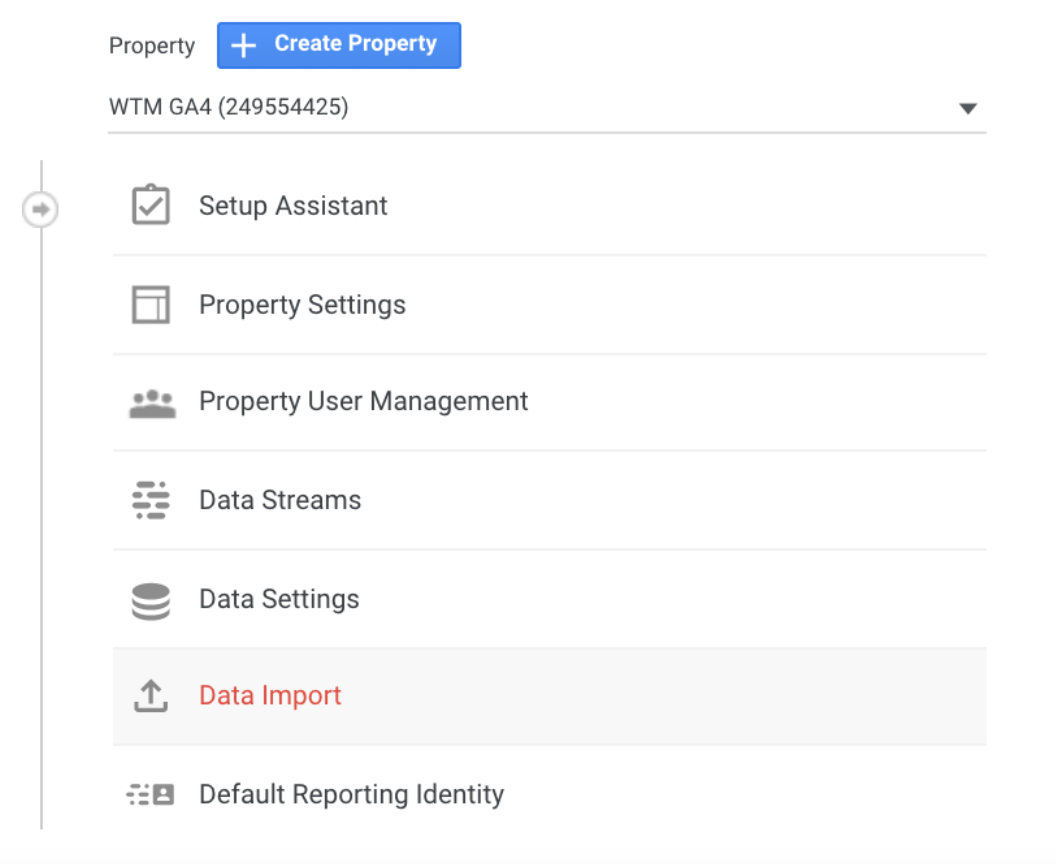
Next, you’ll click on the Create Data Source button.
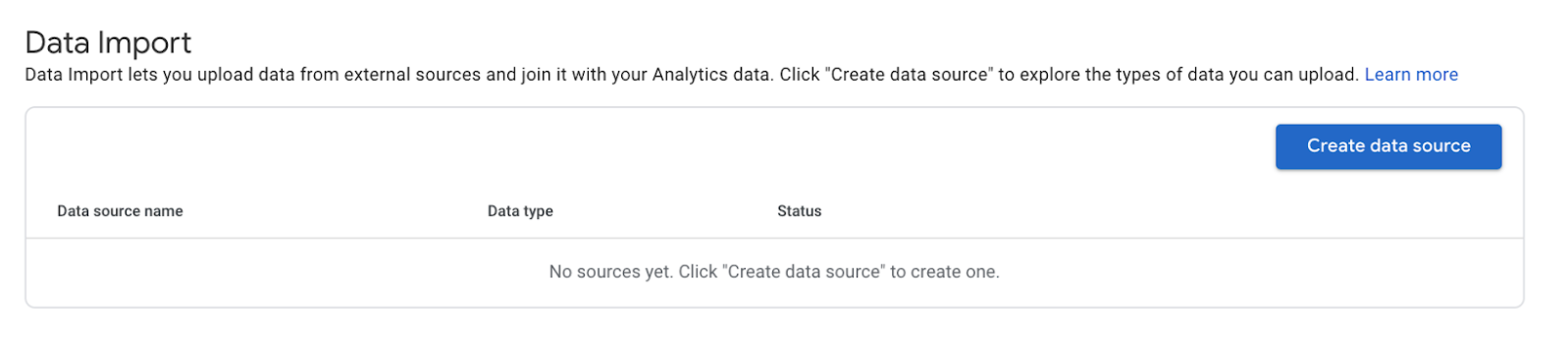
This is where we need to decide what we want to name our Data Source (typically a self-explanatory name) and the type of data we will be uploading (as explained earlier). Once you’re ready to go, upload your CSV file. Google recommends not using a file with duplicate keys as it will result in inconsistent reporting data.
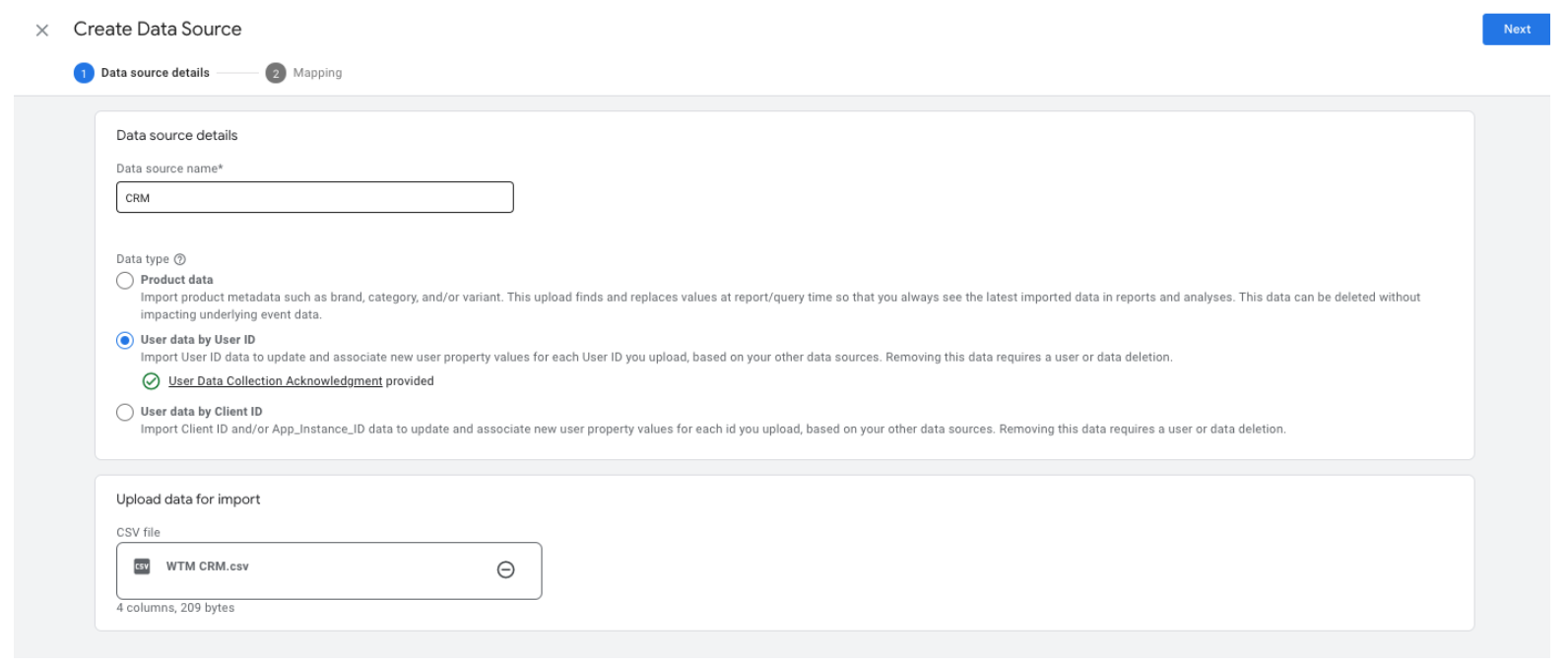
Time to map out our data. The Analytics field contains dimensions and metrics; you’ll need to create custom dimensions for any new attributes you’ll be adding through the offline data. Import fields are the fields we uploaded from our CSV and the import data samples contain the values of that import field.
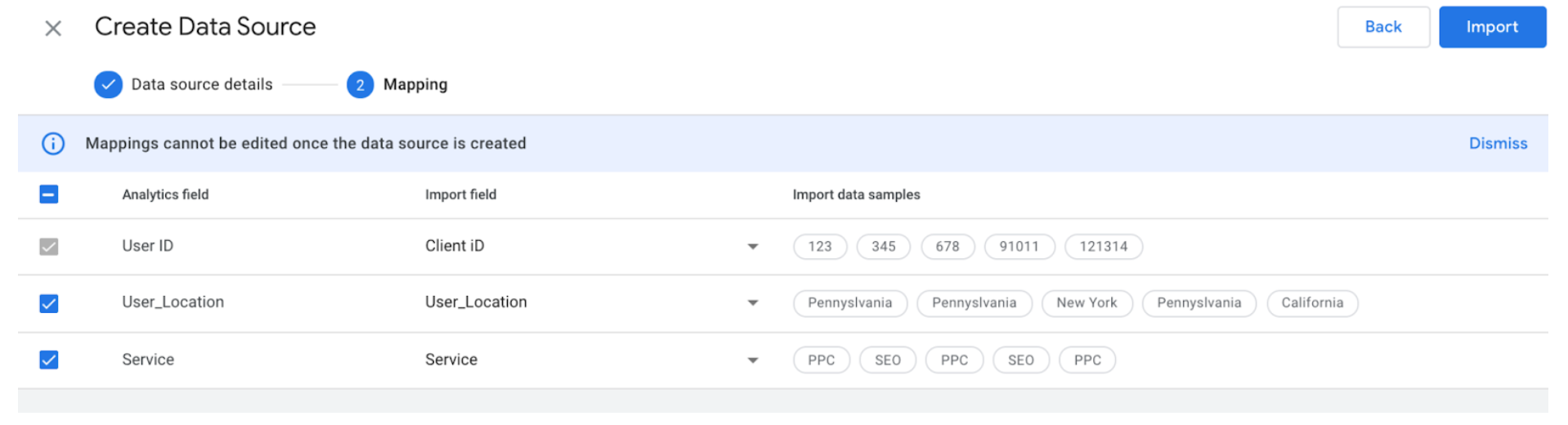
Your data is now ready to be imported into GA4 for analysis!
Import Limits
- Imported data is not available for historical analysis; it gets joined with website data in real time. It is also not available for segments or custom audiences.
- Total storage is 10 GB for all data sources; you can upload up to 10 GB of data for all offline systems taken together.
- The data source size is limited to 1 GB.
- You can upload data 24 times a day as long as you don’t hit that 10 GB limit.
Deleting a data source is as easy as clicking on the three dots in the upper right corner and confirming delete.

So there you have it. A simple solution to data aggregation all under one easy to use platform.
Haven’t upgraded to GA4 yet? Check out our guide to setting up GA4, which includes additional tips for working within the platform such as setting up ecommerce tracking. Or, reach out to WTM to discuss your data and attribution needs. We can audit your Google Analytics account and implement GA4 to ensure you have the most accurate data to help drive your business decisions.
